There are several approaches to laying out a page in Dreamweaver. One method is to create layers. Layers allow you to position elements on the page in boxes. Although the lines from the boxes are visible in the Dreamweaver open document window, they will not be visible when finally displayed on a Web browser.
Another approach to laying out a page is to create one or more tables. Tables are used as a layout to arrange text and images in columns and rows. The Layout View allows you to create tables using drawing tools and other Dreamweaver features and tools. Creating tables in layout view saves the extra step of converting layers to tables in the layers approach.
Let’s create the Home page for your web site by building a table in Layout view. After creating the table and its cells, we will insert text and images to further complete the page.
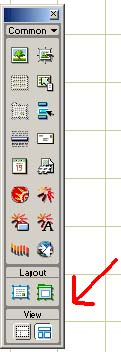 |
Click View, and then click Table view and make
sure Design view and Standard View are selected on the
drop down menu. Now click on Layout view.
Notice that Dreamweaver automatically opened the Objects panel
for you. It has also displayed an information dialogue box with
helpful instructions about creating tables in the Layout view with
the Layout Cell and Layout Table buttons
found in the Objects panel. Read the information in the
information dialogue box and then click OK to dispatch
it. Move the Objects panel to the right of the document window
to give yourself a clear work area.