NOTE: Patch MUST be downloaded to the FLT UL II folder.
3.It pays to read the Pilot's handbook. Page 64 setting the VOR.
HERE ARE SOME HOTKEY COMBINATIONS
ALT-L Shows a tag next to other aircraft identifying them
CTRL-ALT-P Saves the current frame as a .bmp image in the Flight Directory
CTRL-Z Enters Zoar Mode
CTRL-P Teleports you to the nearest aircraft
CTRL-O Teleports you to the nearest 3D object
CTRL-I Teleports you back to your own plane
SULU Type this during the game and it will play a music clip
ALT-F12 Displays a green line showing you where to taxi
CTRL-SHIFT-M Turns off all 3D Models (Speeds up framerate)
PAGE-UP Teleports your plane up 800 Feet
PAGE-DOWN Teleports your plane down 800 Feet
A screwy VPP problem solved!
Posted by Dave Huddlestone on Wednesday, 10 June 1998, at 11:17 a.m.
Ok, I had problems getting my VPP to recognize "all" the buttons and hat switches.
I'm posting this cause this could happen to anybody. It's confusing!
It turns out I had old drivers for the CH VPP and didn't even know it till I got the new
ones.
My old drivers, and I think they are the ones than come with W95 or the VPP would only
show 2 buttons in the CONTROL PANEL and GAME CONTROLLERS section.
Now heres the confusing part.
I went to the CH website and DL'd the filecalled CHW95DRV.EXE It says right there that
it's the W95 drivers for the VPP. This cleared up my control problems with Pro Pilot, but I
still couldn't get all the buttons and hat switches to work. I think this just updated
whatever VPP drivers you have for DIRECT INPUT for DX, atleast that what it poped up and
said it was doing.
Went back to the CH website and dug further and found the file VPP95-14.EXE. That said it
was VPP drivers also! After that I got all the buttons working.
If you have just button 1&2 in the CONTROL PANEL and GAMES CONTROLLER section, you
have old stuff, should show all 10 buttons and the hat switch for the latest.
I ran the CHW95DRV again, don't know if it was neccassary or not, but the VPP95-14 said
nothing about DIRECT INPUT.
Back around X-mas I had to reinstall W95 due to upgrading, and had all buttons and hat
switches back then and never noticed this till now! Havent been simming since then and
never noticed till I started playing around with PP and FU II latly.
Hope this help anyone experiencing problems like this. Thank You
Dave Huddlestone EMAIL:DAVEHUDD@MWT.NET
PC Pilot's Club
|

Links Flt II,III
|

Baron
|

Sim Chat Room.
|

PC & 3Dfx Info page a must!
|

Fps Page Flt UL II

FU II Cfg. setup & ATC
|

This site is Recommended
by Looking Glass.
All trademark's and copyright's are acknowledged. |
Please feel free to send me e-mail 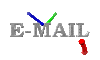
 Get your own Free Home Page
Get your own Free Home Page