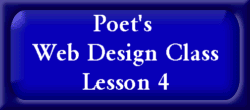
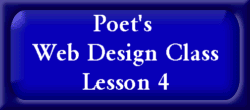
Adding Body, Text,
![]()
By now you know how to create a blank HTML page, add the HTML, HEAD, and TITLE tags for your page. If you're still unsure on how to do this, I suggest re-reading the previous lessons.
You should be at a new line under the tag. Remember, to get a new line hit enter/return on your keyboard to move you down to a new line.
This is where we create a body of your page, or what the web browser will see when they access your page.
Type in in
There are two ways to having your background of your page. You can have it a solid color or an image that you chose.
For a solid color background you will need to know what HEX Color you want. HEX Colors are the HTML code that recognizes colors. To find what HEX Color you want check out HEX Colors. This page is on a black background, so the HEX Color for black will not show up. The HEX Color for black is 000000.
*Note* If you are using an image for you background, I suggest taking a look at the HEX Color page. You will need these to use for your text colors.
For this lesson we will create a page with a black background. Please keep it a black background, for a I will be taking a look at all the sites people have created off of this tutorial. Enter the following html code into your pae on a blank line
Leave off the
ending > tag for right now, we will still be adding more to this code.
*Note* If you would like to use an image as your background
you need to do one step before proceeding. Log back into your filemanager
and upload your background graphic that you want using EZ Upload located
towards the bottom of your Filemanager. This is how you're graphics
will be able to be located by web browsers.
Once that is completed you are ready to put the HTML
code for the image to appear on your web site. Edit the
Weather you added a solid background color or an image color, it's time to
add the text color, link color, and visited link Color. The
visited link color is the color that changed the link color when some one
click on a particular link.
*Note* It's best to use light colors when dealing with
a dark background and dark colors when dealing with a light background.
The following is the tags to add text, link, and visited links (also known
as vlinks) to your site. This will become part of the
For Solid Colors you would use the following HTML tag:
For Image Background you would use this HTML Tag:
*Note* The color combination I used is with a
black background, white text, bright blue links, and bright green visited
links. Also note I added the ending bracked
> at the end of the set of HTML codes. Please use these colors for
this tutorial.
Now your page is set up with a background, text color, and link colors. You're
ready to continue on to Lesson 5 where we will
be adding the information/graphics you want on your web page.
![]()
![]()