

STEP ONE: WHAT IS A NEWSGROUP?
Shakespeare once wrote, "A newsgroup by any other name would smell as sweet." (Or something like that.) Which is to say the term "newsgroup" is just one way to describe a particular Internet phenomenon. Other names include online discussion groups, Web forums and message boards. Each of these is basically the same thing, a place online to read and post messages related to a single topic. Discussion groups differ from chat rooms in that the messages travel back and forth a bit slower and they are usually archived for a fairly long period of time. This makes newsgroups good places to gather information on a topic, even if you don't have anything to contribute to the conversation.
The specific term "newsgroup" is usually associated with Usenet, the mother of all online forums. The thousands of discussion groups in this system are some of the most active in the world. In fact, Usenet predates the Web by about 20 years and exists outside of the universe of HTML. That means it requires a separate piece of software if you'd like to participate. Don't worry, these days most browsers come with "news readers" included, although you may have to ask your Internet service provider for the address of the local news host. Once you're connected, you'll find groups covering just about every topic under the sun. The content of Usenet is definitely as varied and volatile as the rest of the Internet. Maybe even more so.
As to the similarities between newsgroups and the McLaughlin Group: They've got more in common than you might think. The opinions are strong, the dialogue is fascinating, and tempers often flare. So, if you're going to dive into Internet newsgroups, make sure you sharpen your wits before you open your mouth.
http://www.freespeech.org/howard/
STEP TWO: NEWSGROUP SERVICE PROVIDER
(images below load very slowly)
Select a good newsgroup service provider. First off check with your ISP to see if they offer free access to the newsgroups. My ISP (internet service provider) is earthlink and they offer access, but it is terribly slow and unreliable. So I access the newsgroups via giganews.com. Giganews is very fast and reliable, but it is a little expensive. I am able to download up to 25 gigs for $44.95 a month. Another good service that I use is newsguy.com it's only $10.95 a month, and it allows a gig a day download.
Here are some links that may help you decide which service to subscribe to:
http://www.newsreaders.com/newsfeeds/index.html
STEP THREE: INSTALLING NEWS READER
Cool by now you should have subscribed to a good newsgroup service provider. Now let's install your news reader....oh, you don't have one. Well here's a cracked copy of Forte Agent 1.8. It's zipped so you'll need winzip to unzip it...let's get started:

OK I'm treating you guys as though you know nothing about computers (forgive me). Once you've downloaded Forte Agent 1.8 double click on the zip file to get the ball rolling.

Just hit "I AGREE"....

Hit "NEXT"....

I usually select "NO" here....

Select "NEXT"......

Go with the default and select "UNZIP NOW"......

Now that the file is unzipped, double click on the Application icon.....
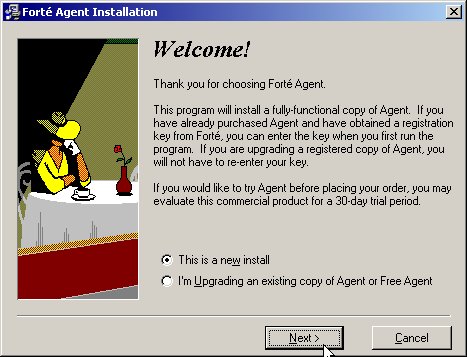
This is a new install so select "NEXT".....

Select "NEXT" here as well.......
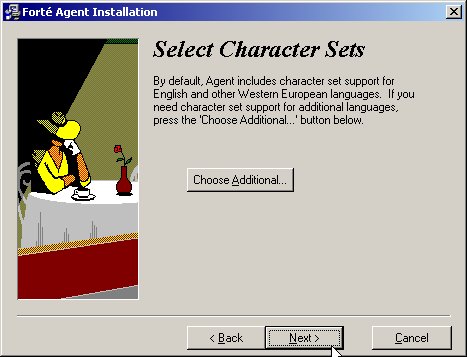
and again "NEXT"...
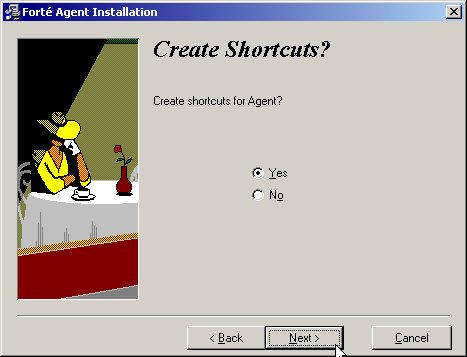
Almost done, select "NEXT"....

"NEXT"..
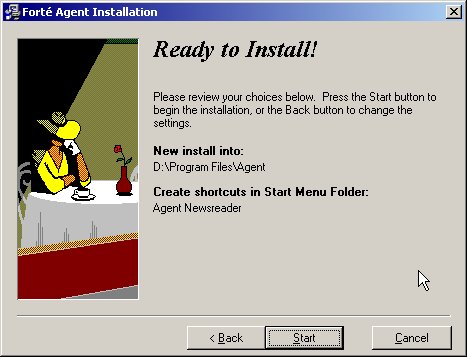
"START"....

Installation Complete "FINISH"!
STEP FOUR: NEWS READER CONFIGURATION (FORTE AGENT 1.8)
It's time to configure FORTE AGENT 1.8....

Your screen should be blank..go to "OPTIONS" tab and select "USER AND SYSTEM PROFILE".......
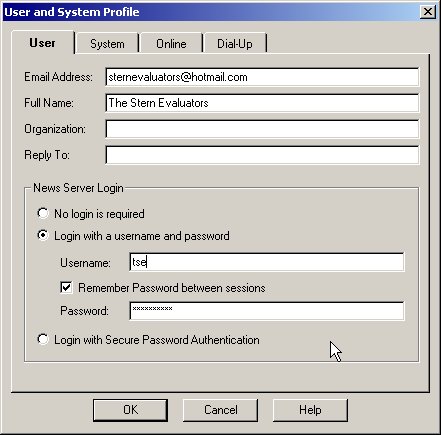
Under the "USER" tab you can specify any email address & name you choose. News Server Login - enter the username and password your newsgroup provider supplied you.

Now go over to the "SYSTEM" tab..give the name of your NEWS SERVER (ie. news.earthlink.net, news-central.giganews.com)...Click "OK"..

Now go over to the "GROUP" tab and select "PROPERTIES".....

Select the "DIRECTORY" tab.......

Make sure the Override default settings box is checked........
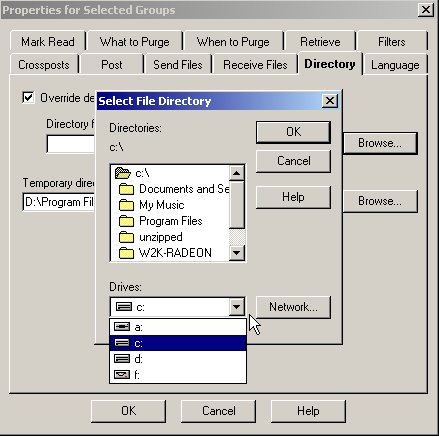
Now choose the folder you want all your downloads to be put in......

Ok...select the "ONLINE" tab and select "GET NEW GROUPS"......
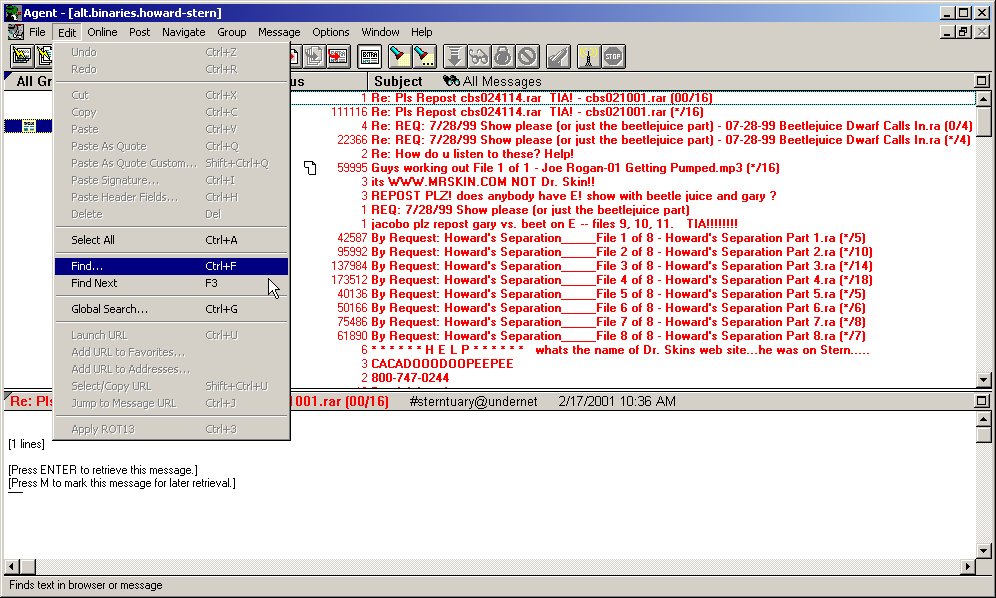
Once the headers have been downloaded (this may take awhile depending on how fast your connection is) select the "EDIT" tab, than select "FIND"............

Type howard and select "FIND FIRST"......
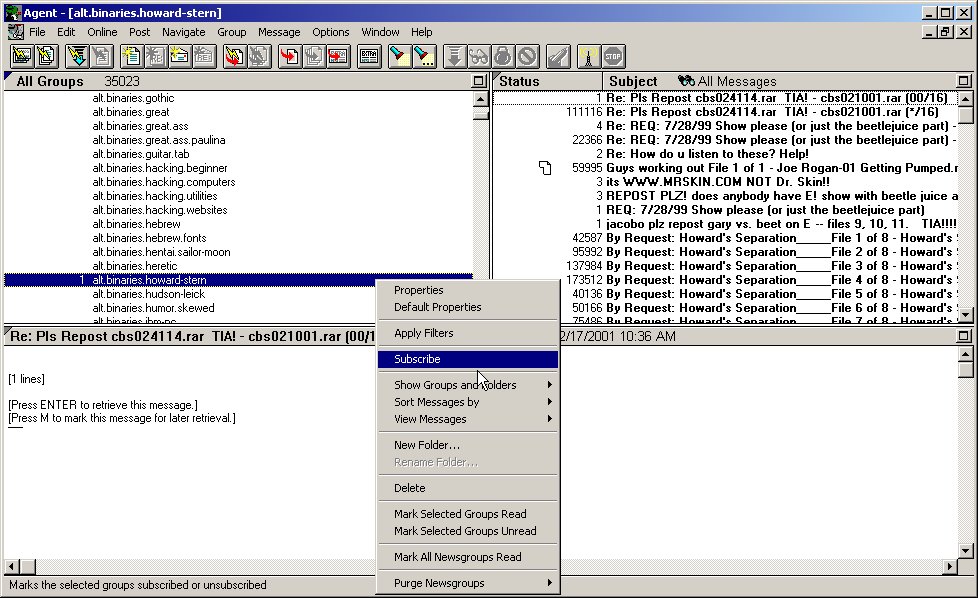
Once the alt.binaries.howard.stern group is found, right click and choose "SUBSCRIBE".....
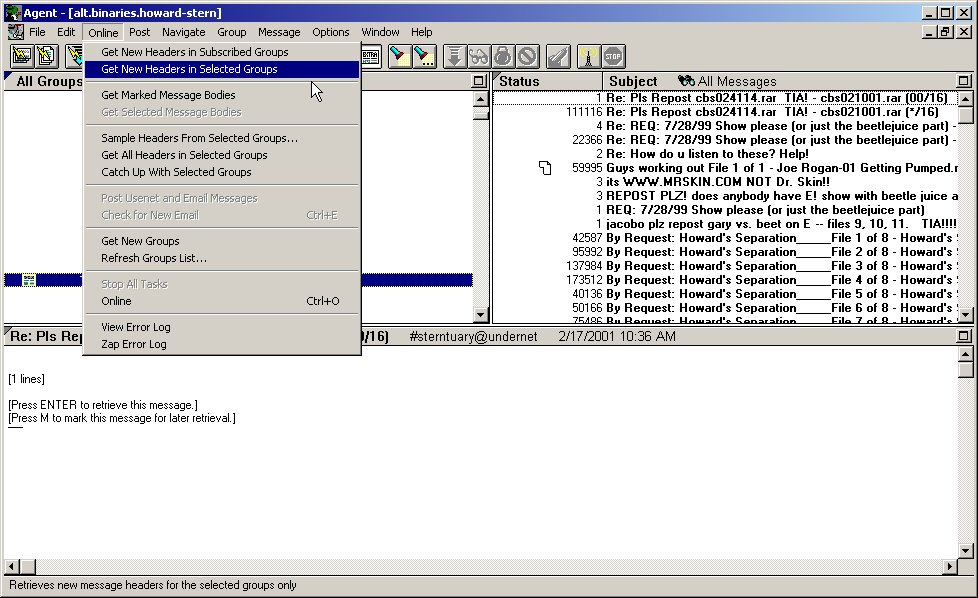
next you need to select the "ONLINE" tab (make sure the alt.binaries.howard-stern group is highlighted) and choose "GET NEW HEADERS IN SELECTED GROUPS".......
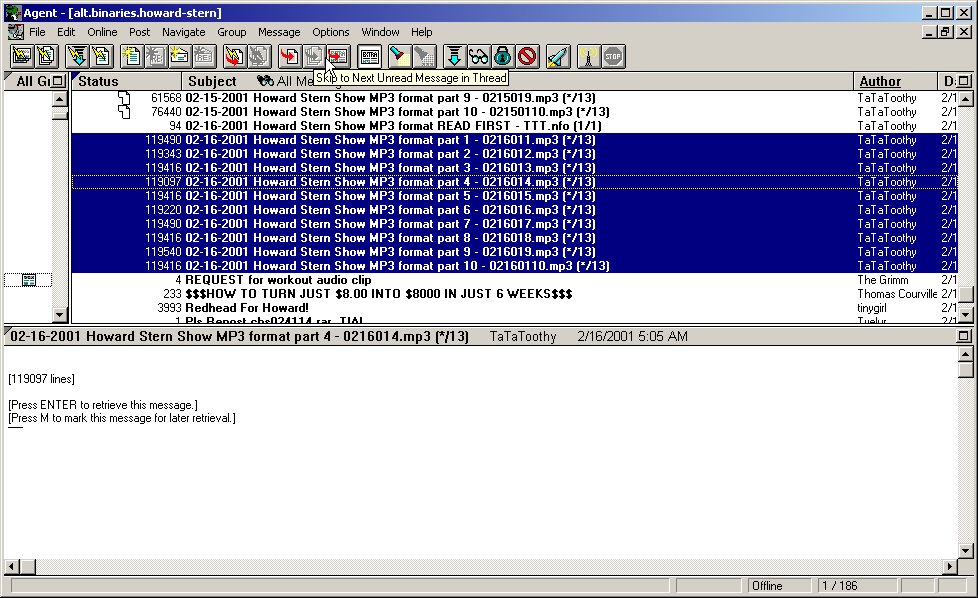
Here is an example of what you will see, you can sort by author,date,size, etc....I usually highlight a post and then sort by the author.........highlight the file or a range of files..............
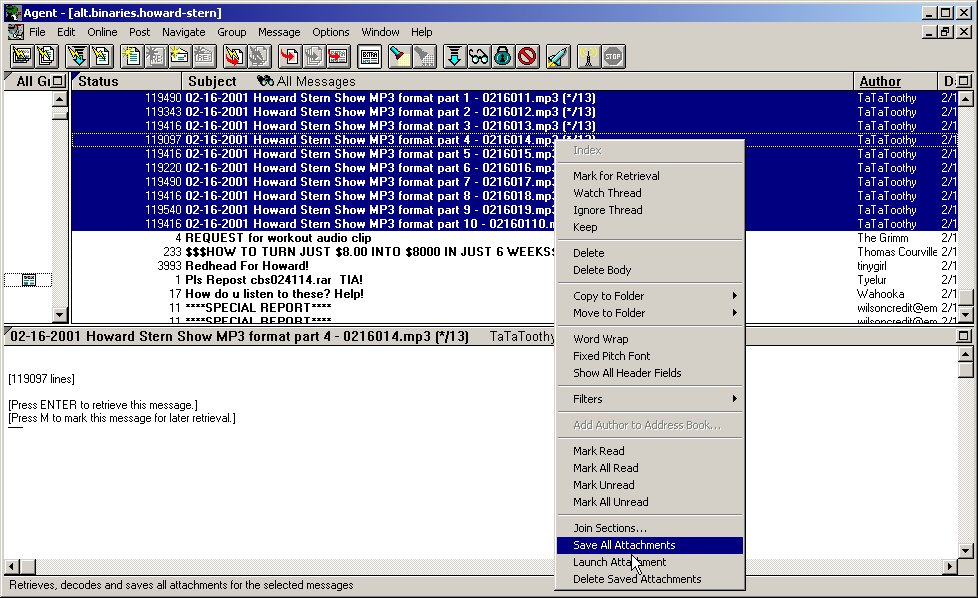
Right-click on the file(s) and choose "SAVE ALL ATTACHMENTS"....

This is what it should look like after you selected save all attachments.....

The green icon will appear after a file has been downloaded successfully!
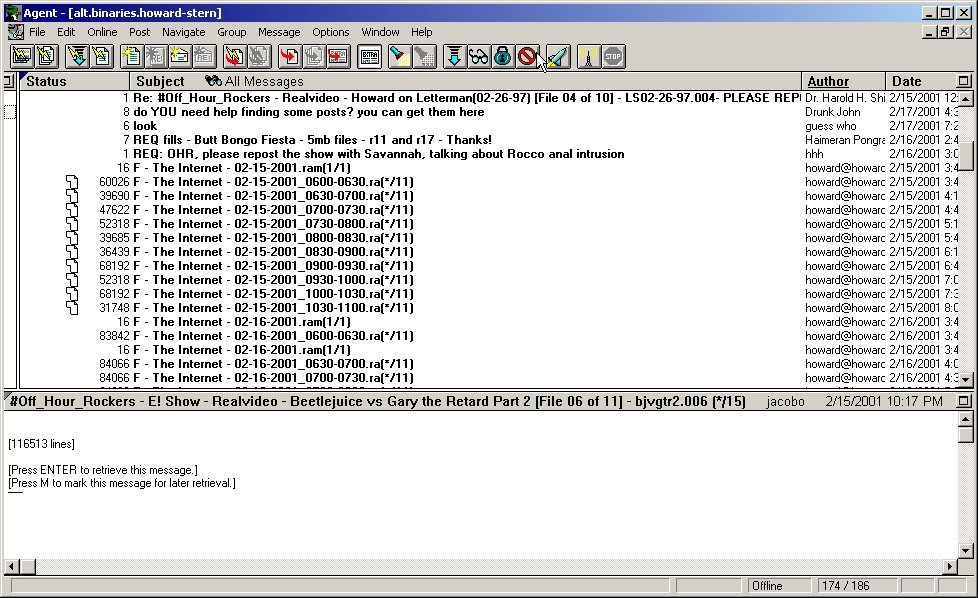
Here is an example of incomplete posts.
STEP FIVE: WINRAR
WinRAR allows higher compression ratios than other archiving and compression tools, especially on executable files, object libraries, and large text files. The compression rates are 10-15% better than on identically created ZIP files. WinRAR also offers a compression algorithm highly optimized for multimedia data and which utilizes solid archiving technology. Included in this package are both Windows RAR graphical interfaces and a command-line program. They allow you to manage non-WinRAR archives such as .arj and .lzh formats, if you have those archivers on your system, and .cab and .zip files directly through WinRAR, letting you update, transform to self-extracting archives, or add and erase comments. WinRAR also features six compression levels, multiple volume archives, password-protected archives, repair of physically damaged archives, and support for authenticity and update information.
Trial versions of Winrar can be found all over the net, so go search for one now. Once it is installed follow these simple directions to uncompress you files:
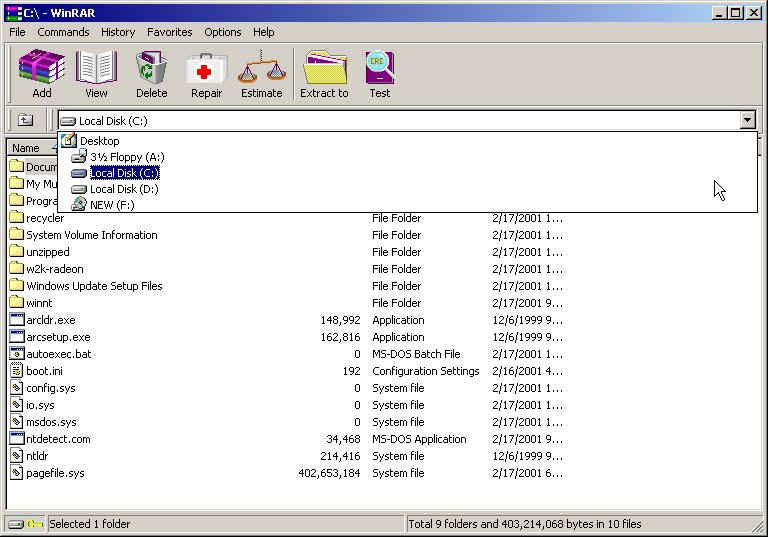
Open your Winrar program and from the drop down menu select the location of the file you want to uncompress..

Now select (double click) the file with the rar extension....
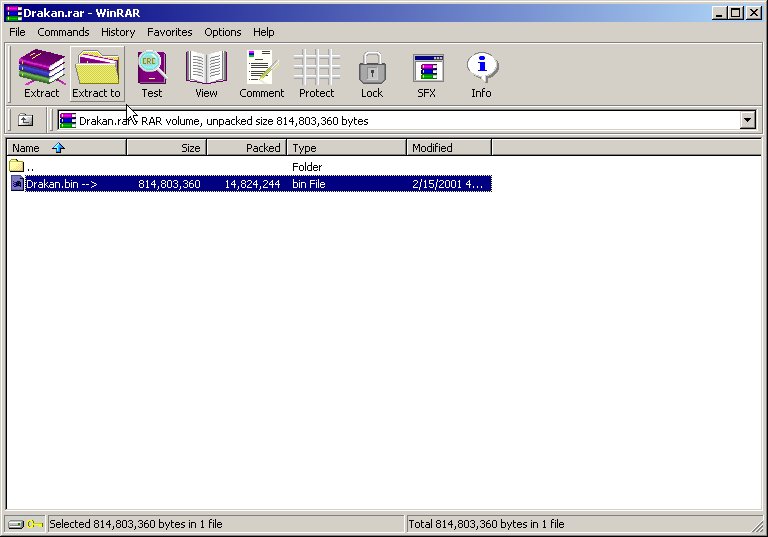
You should now see something like this (this is a bin file, you should see a real meadia or real audio file depending on what you are unpacking) now highlight the file and select "EXTRACT TO"....

select a location for your unpacked file, and click OK....

Select "PROCESS ALL FILES IN ALL VOLUMES FROM THE CURRENT".............

This is what the Extraction process should look like...after this completes go play the uncompressed file.
(NOTE: always start extraction with the file with the .rar extension, treat the rar extension as though it is an .exe extension. In the howard stern newsgroup you'll notice files with a .001, .002 extension, treat the .001 extension as though it the .exe.)
CONCLUSION:
The newsgroups are a great place for finding howard material & non stern material. These instructions are intended for people who have high speed internet connections like myself. I have rec'd tons of emails requesting help when it come to newsgroups, hopefully this helps some of you out. If you have any questions email me.....